Finale NotePad® 2006 -- Review and Tutorial
If you are looking for a Finale NotePad® 2006 review and tutorial, then I've got something going for you here!
I decided to write a procedure for notating a song in Finale Notepad for you. I discovered a few things on the way I'd like to share with you. Let me know, if you would like me to review other free composition tools and possibly write up additional procedures!
Would you like to see specific music composition software reviewed here?
If you would like to see software reviewed on music-composition-studio.com that isn't being reviewed yet, just enter the name of the software in the Title field below, describe the software in the Text field, and you'll have created a preliminary page on this website dedicated to reviewing the software in question. Neat!
Rate and comment on your experience with the software
Click below to see contributions from other visitors to this page...
Finale 




Review Finale pleasee
notepad 


Review Finale Notepad
finale songwriter Not rated yet
plz review finale songwriter
finale notpad Not rated yet
compositing software
Do you know if you are a song author or a songwriter?
For this tutorial, I figured Id use a fairly recent composition of mine, a jazz-alternative song called Soldier, to see how things go. Enjoy!
- Download, install, and start Finale NotePad®. For detailed installation
instructions, please visit www.finalemusic.com.
- Make a new document using the document setup wizard.
- In the upper-left corner of Finale NotePad, select: File | New ...
The first page of the Document Setup Wizard appears.
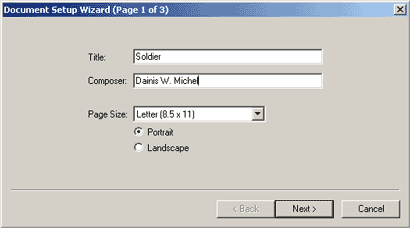
- Type title, composer, select page size and orientation.
This dialog box would be better, if "orientation" were to the left of the radio buttons labeled "Portrait" and "Landscape." A very minor point, but it would make the dialog box more consistent.
- Click Next.
Sight-singing for the 21st Century...If you've been confused or disappointed by other methods, click here!
The second page of the Document Setup Wizard appears.
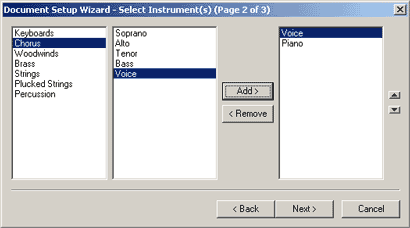
- To add instruments to your document, select an instrument family,
the specific instrument(s), and then click the Add button. Added instruments
will appear in the rightmost field on the screen, under which you
can specify score order.
(My best suggestions, exercises, and techniques for writing out songs are presented in my eBook How to Write Your Songs Down -- Check it out now!)
I selected piano and voice. You can choose whichever instruments you like. Voice is in the chorus family. Maybe Finale should consider labeling the instrument families. The white fields in the dialog box, from left to right, would then be labeled: family, instrument, and document or "document list."
- Click Next.
The third page of the Document Setup Wizard appears.
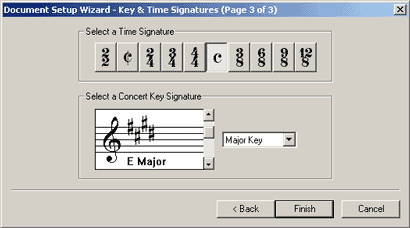
The outlines in this dialog box could be used in Page 1 of the Document Setup Wizard, to delineate the page size and orientation information...just a comment!
- Select your time and key signatures.
If you arent sure which time or key signature your piece is in, youll want to check back here for an online course.
- Click Next.
Your document is ready!
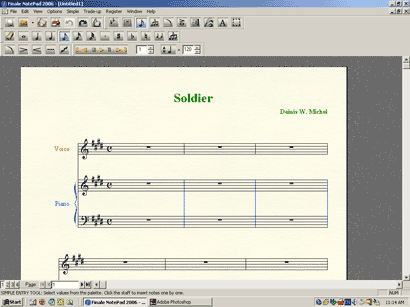
Your document includes the appropriate instruments (in my case, piano and voice), and the title, composer, and copyright information are nicely placed on the page.
- In the upper-left corner of Finale NotePad, select: File | New ...
- Input your notes...
I noticed that there is no way to get notes into Finale Notepad via a MIDI keyboard. In Finale's production software, one can use a tool called the "Speedy Entry Tool" to input notes from a keyboard. The production software also has something called "Hyperscribe," which allows for live entry of MIDI notes.
At first, I thought, oh, forget it, I wont enter any keyboard music, but then I figured you all out there might need to write something for keyboard...so I pressed on...
To gain a better understanding of how to input notes into Finale Notepad, I suggest going through the first tutorial in the online help.
- Select Help | Tutorials
Finale NotePad 2006 online help appears
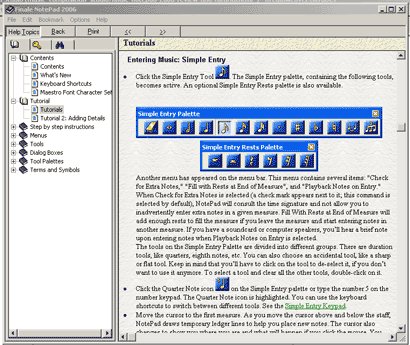
You can skip the first part of the tutorial, since it looks like I covered a bit of the same material that Finale did -- however, I was able to make some running commentary on the way, in particular regarding potential improvements to the design of the Document Setup Wizard.
- Go to the "Entering Music: Simple Entry" section of Finale
Notepad online help (it's in tutorial 1)
- Read and complete tutorial.
Pay particular attetion to the section in the tutorial about the "Simple Entry Caret."
You can search for "Simple Entry Caret" in the online help using the Help Index as below.
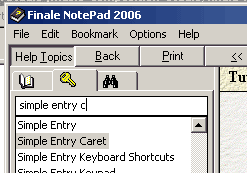
You can also type "Simple Entry Caret" into the search function of the online help as below.
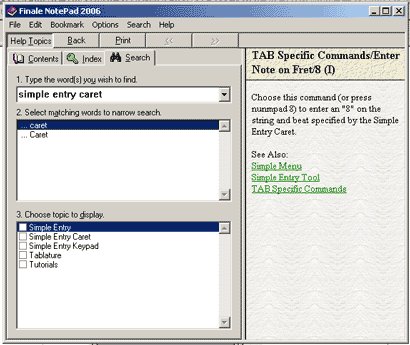
- Go to the "Entering Music: Simple Entry" section of Finale
Notepad online help (it's in tutorial 1)
- Not bad, huh? By pressing the Right arrow, you get a nifty entry
tool that makes using NotePad a little more user friendly than it would
otherwise be...I love saving clicks and saving time...an area in which,
in my opinion, Finale's commercial software could greatly improve.
So, now you know how to enter notes.
I like it that the "active" note is displayed in purple, and that I can press delete to make the "active note" disappear. The triplet tool seems to work well, and it can be quickly implemented, so we're actually doing pretty well...
- I'm going to go ahead and continue with my real-world example...the
song "Soldier."

Hmmm...let's take a closer look...
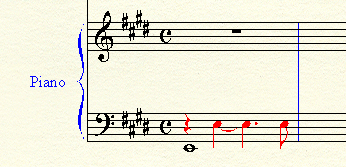
See how the low e is black and the e below middle c is red? Thats because I input the low e into Layer 1. I entered the higher e into Layer 2. Do you see anything wrong with the notation? If not, youll definitely want to check back for courses and find some music notation resources.
- The red stems are pointing downward, which, if I want to make my piano
score look professional, will need to point upward. How do I do that?
Finales production software has a tool that allows you to flip the direction of stems. FinaleNotepad, as far as I can tell, does not.
Ahh...I searched the online help and found...
Note that the layer 1 notes all have flipped stems up. Layer 2 notes are automatically entered with stems down. Layer 3 has stems up and Layer 4 has stems down.
Is that true? Ill run a test!
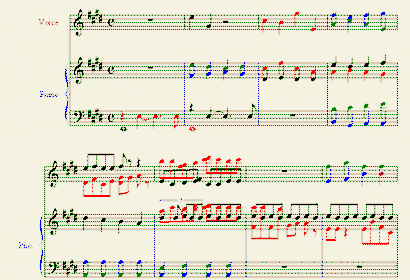
OK, the different colors represent different layers, and the stems are don't seem to be behaving correctly. Ive found the following statement in the online help:
Each layer flips its stems up or down automatically, to help distinguish the multiple voices.
Yet, only some of the voices are flipping automatically the way the help suggests. Ive tried selecting all and choosing View | Redraw Screen, but I see no change in the display.
-
For now, it looks like the "layers" might be best understood as "voices."
 Layer
1 = Soprano
Layer
1 = Soprano
 Layer
2 = Alto
Layer
2 = Alto
 Layer
3 = Tenor
Layer
3 = Tenor
 Layer
4 = Bass
Layer
4 = Bass
Yet, the only layers that seem to be working properly are layers 1 and 2. The stems in which I used layers 3 and 4 don't seem to be flipping as promised.
Also, you can set the layer colors to be what you like in the commercial version of Finale...not sure about that in NotePad...I'll check on that.
- Pretty decent review for NotePad so far, albeit with glitches...I'll
continue with this procedure at a later date...Im off to Finales forums
to see what I can do for you!
Here's my post over at Finale's forum regarding the stem direction issue in NotePad 2006:
http://forum.makemusic.com/default.aspx?f=5&m=136043
...I got an answer from good 'ole Zuill at Finale's Forum, so we can continue!
- Before you move to page 2 of this tutorial, it looks like:
 Layer
1 = Soprano
Layer
1 = Soprano
 Layer
2 = Alto
Layer
2 = Alto
 Layer
3 = Tenor
Layer
3 = Tenor
 Layer
4 = Bass
Layer
4 = Bass
is not the best idea for NotePad 2006. If you are writing on a grand staff, then
Treble clef:
 Layer
1 = Soprano
Layer
1 = Soprano
 Layer
2 = Alto
Layer
2 = Alto
Bass Clef:
 Layer
1 = Tenor
Layer
1 = Tenor
 Layer
2 = Bass
Layer
2 = Bass
will likely work best for you.
Find Finale Products at Amazon
- Finale Notepad Review and Tutorial Page
2.
You can create your very own profile page on this site...free!
Step 1: Create a good title, something like your name, the name of your band, or the name of a cause.
Step 2: Put your bio, web addresses, and ways that we can hear your music into the description.
Step 3: Upload a photo if you like...
Step 4: Upon approval, share your profile page with your friends and on your websites.
That's it...enjoy!
